Getting (x,y) ASCII Data from TOPSPIN
TOPSPIN is able to export graphical data in a number of formats for import into word processing, presentation or graphics programs. It is also able to export a spectrum into the ASCII JCAMP format for those programs able to import such data. Often, however, one would like to have simple ASCII data as (x,y) coordinates representing an NMR spectrum for use in other computer programs. There are two ways to do this. The simplest way is to process the raw data as usual, producing the real NMR spectrum in the "1r" file then run the au program "convbin2asc" by simply entering "convbin2asc" on the TOPSPIN command line. An ASCII text file like the one shown below will be created in the same directory as the "1r" file with the name "ascii-spec.txt".
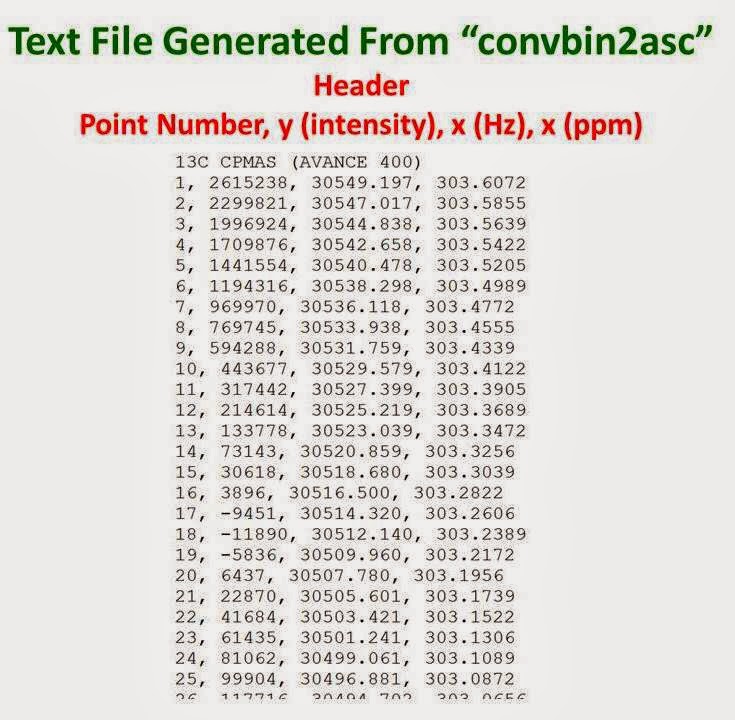
This file contains a one-line header followed by four columns of comma delimited text. The first through fourth columns contain the point number, the intensity (y values), the frequency in Hz (x values) and the chemical shift in ppm (x values), respectively. These data are very easily imported into other programs.
As described in a
previous post, another way to obtain a simple ASCII file is to process the raw data as usual and display the region of the spectrum for which you would like ASCII data. Right-click within the spectrum window and select "Save Display Region To..." from the pop-up window. Another window will open from which you should select "text file for use with other programs" and then click "OK". A third window will open where you can input the name of the file you wish to create, the directory in which you would like to have it stored and whether or not you would like the imaginary data stored as well (usually only the real data are desired). You must then click "OK".
A shorter way to accomplish this is to simply enter the command "totxt" in the TOPSPIN command line. This will take you directly to the bottom window of the figure above. After clicking "OK" a text file like the one shown below is created with the name you have chosen in the directory you have chosen.
The file contains a header with information including the number of data points, the chemical shift of the left-most point and the chemical shift of the right-most point. The main body of the file consists of a single column of intensities (y values) which are easily imported into other programs. The x values must be generated separately using the information in the header.


Source:
University of Ottawa NMR Facility Blog